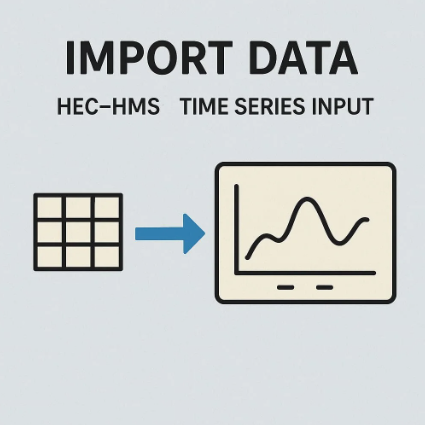
Go to Components | Create Component | Time-Series Data...

- Specify the name of the time-series data. In this example, we are adding the results from the PMP tool regarding the 6 hours critically stacked precipitation.
- Data Type: Precipitation Gages.
- Click Create to continue.

In the watershed explorer you can see that your new time-series data has appeared under the Time-Series Data | Precipitation Gages folders.

After you select it, in the component editor you can add:
- Description (in this example this is the PMP results from local precipitation)
- Units (incremental precipitation in inches)
- Time Interval (the PMP results that we are adding have a 5 minutes time interval)
- Data Source: Manual Entry

- In the Watershed Explorer, click the [+] icon next to your new Time-Series Data to expand the list and reveal the hidden files. Select the only file you see.
- In the Component Editor, on the Time Window tab, fill the Start Date, Start Time, End Date and End Time (In the example the end time is set to 6 hours since the precipitation is 6 hr long).
- Click on the Table tab and paste in the Precipitation (IN) column the data.



Finally, you can check the graph by clicking on the Graph tab.
Aggiungi commento
Commenti